MAKE MONEY ONLINE
How to Create an AdSense Account (For Newbie Bloggers)
- First, of course, you need to have a website.
- You also must be above the age of 18, otherwise you will need to apply using the name of a parent or guardian who gives you permission to do so.
Subscribe on Youtube
Steps to create an AdSense account:
- Sign up for AdSense
- Add AdSense ads to your blog
- Wait while your account is reviewed and either accepted or rejected
Step-by-Step Guide to Creating an AdSense Account:
- Here is the list of countries which are not allowed to change the payee name after signing up.
- Submit your tax information
- Enter your pin
AdSense Pin:
- For Indian site owners, read:

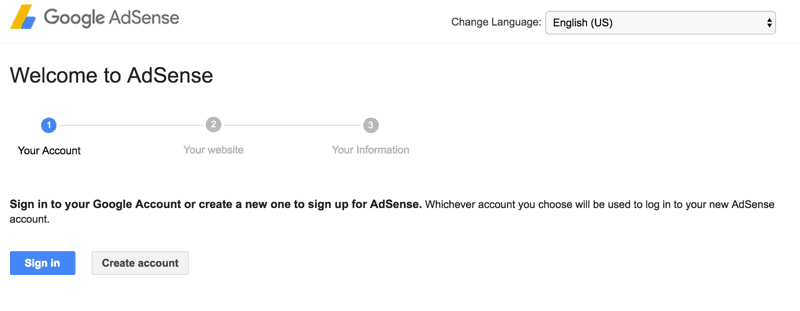
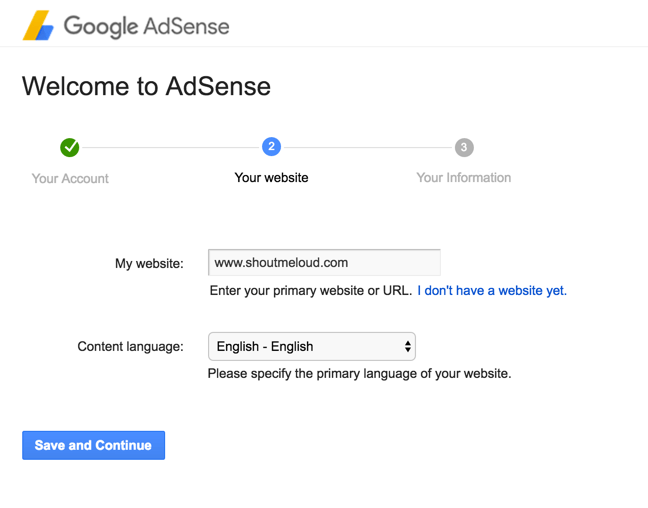
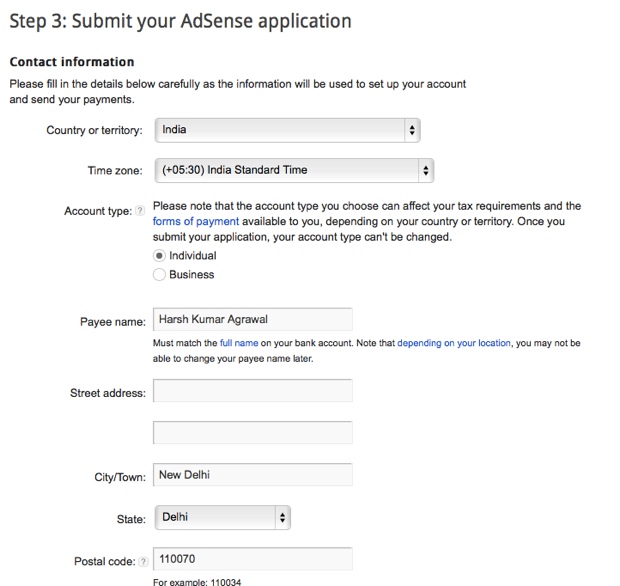

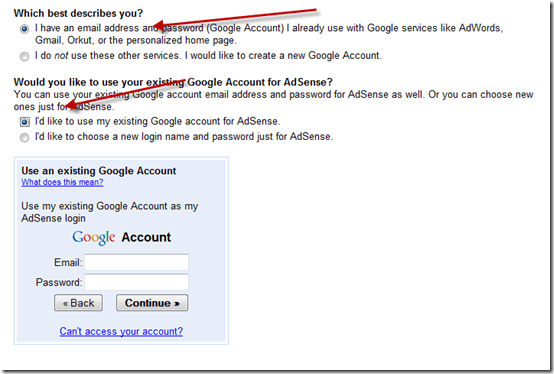
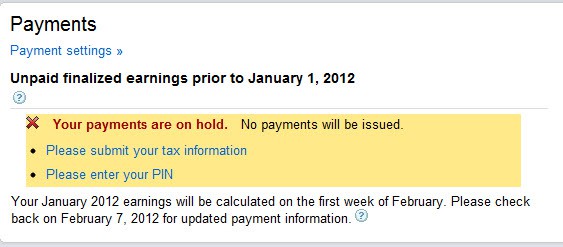
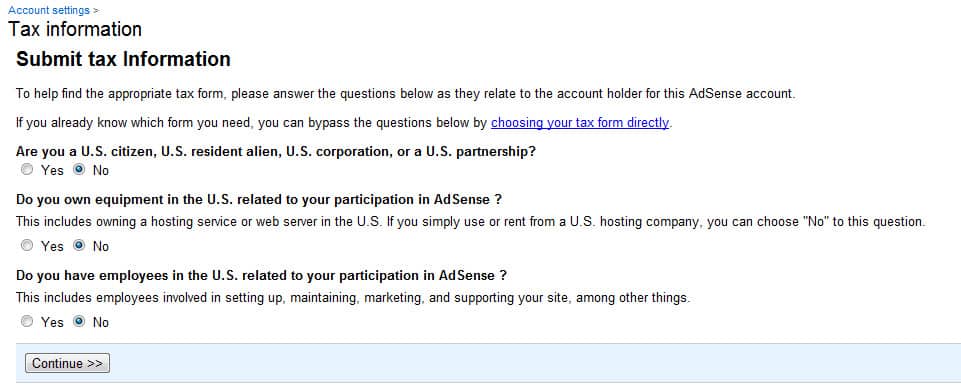
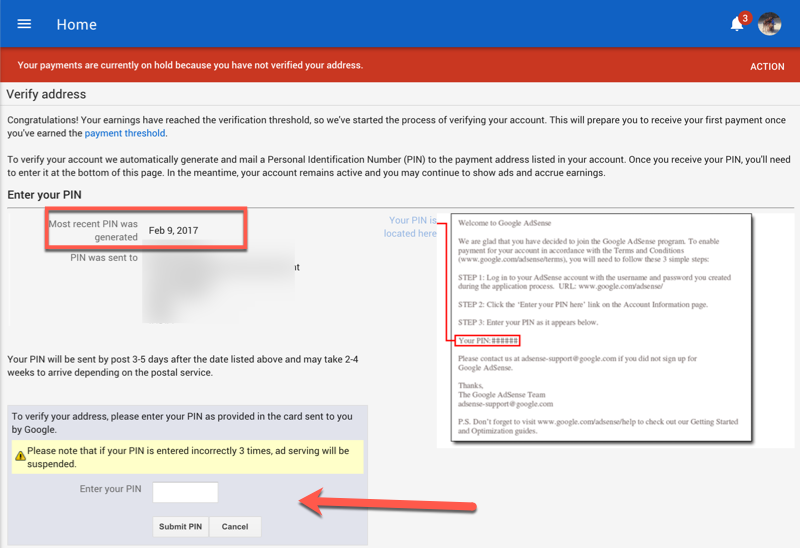
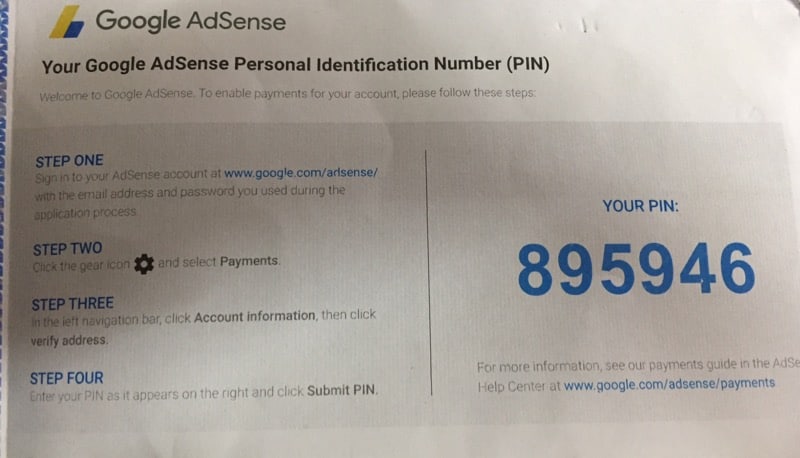
No comments:
Post a Comment